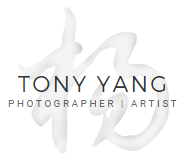I have been using Amazon FireStick TV’s on all of my TV’s around the house and have always enjoyed the slideshow feature when it was sitting idle. The options for selecting what photos or albums from the FireStick alone was very limited and cumbersome. I previously used my smartphone to upload specific photos to an Amazon Drive photos folder (which by the way is a completely different interface than Amazon Photos). I backup all of my personal and wedding photos onto Amazon Drive because we have unlimited storage. Looking through hundreds if not thousands of folder names through FireStick to find the one folder I want as a slideshow was almost an impossible task which is why I never bothered changing folders once I picked one.
It’s been years where I’ve kept all TVs running the slideshow from the same album and enjoyed getting glimpses of our past adventures. Recently I discovered an easy and fun way to customize all of my TVs with different slideshows per FireStick, and it’s easy and now I have more memories to look at! I’ve also tweaked the FireTV so the screensaver time kicks in much faster and the sleep time changed from 20 minutes to 4 hours. You can even completely disable sleep mode and have the slideshow run indefinitely so your TV becomes a permanent photo frame.
Currently playing our Japan trip in the kitchen.
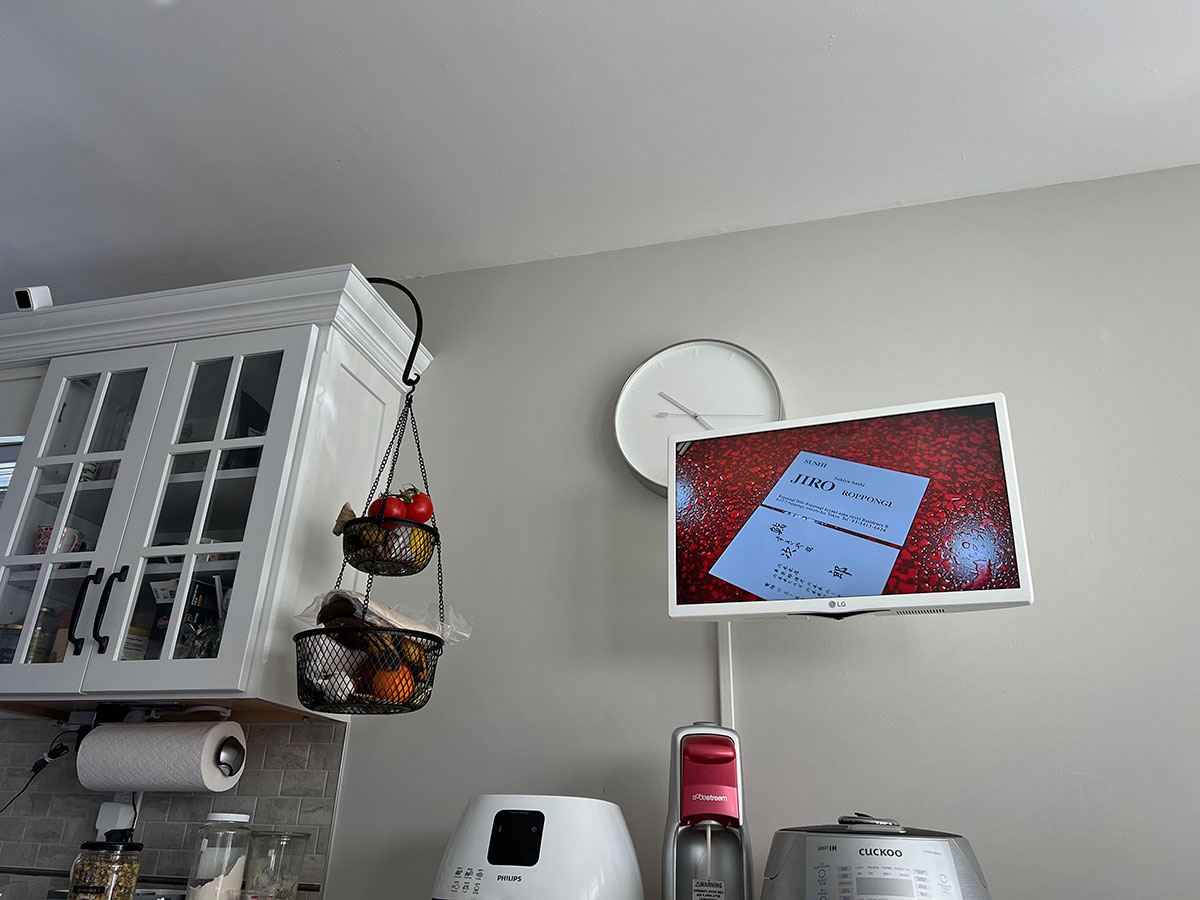
Our Germany trip in the family room.

Step one, if you don’t already have Amazon Prime, it’s a good way to have unlimited photo storage backup (video files not included). Amazon Drive is easy to use with their desktop app to backup your photo folders, or manually upload into custom folders. If you want to customize a slideshow with photos from different folders, you can create a new folder for that slideshow instead of choosing one folder of a specific event.
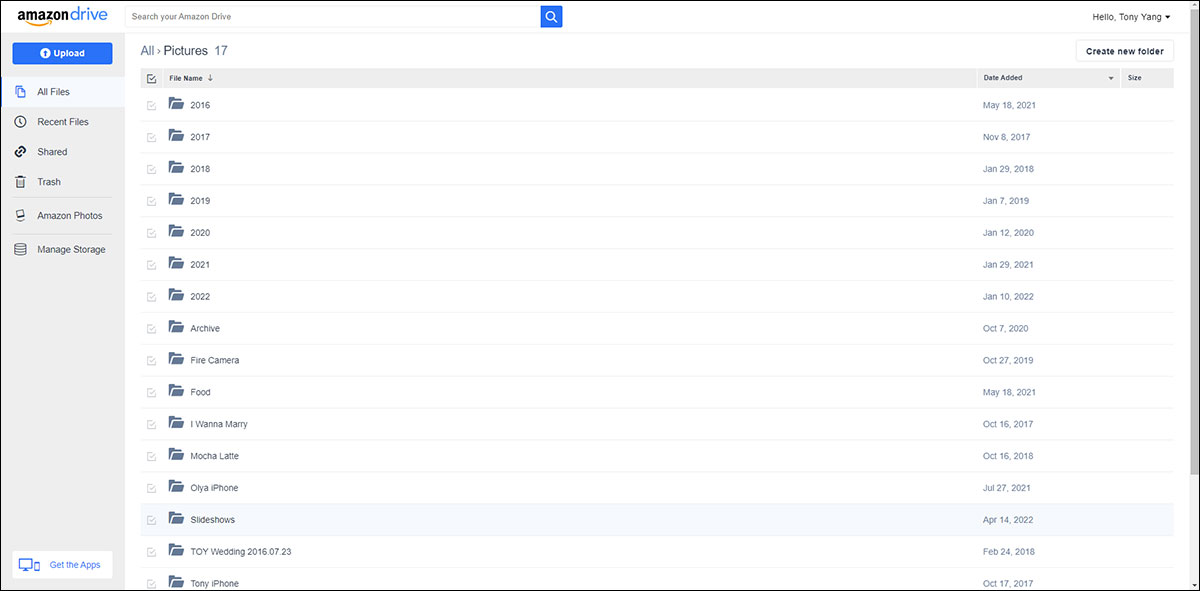
Custom slideshow folders with chosen photos in Amazon Drive.
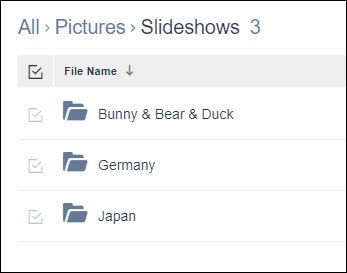
Login to Amazon Photos and click on Album tab on the left.
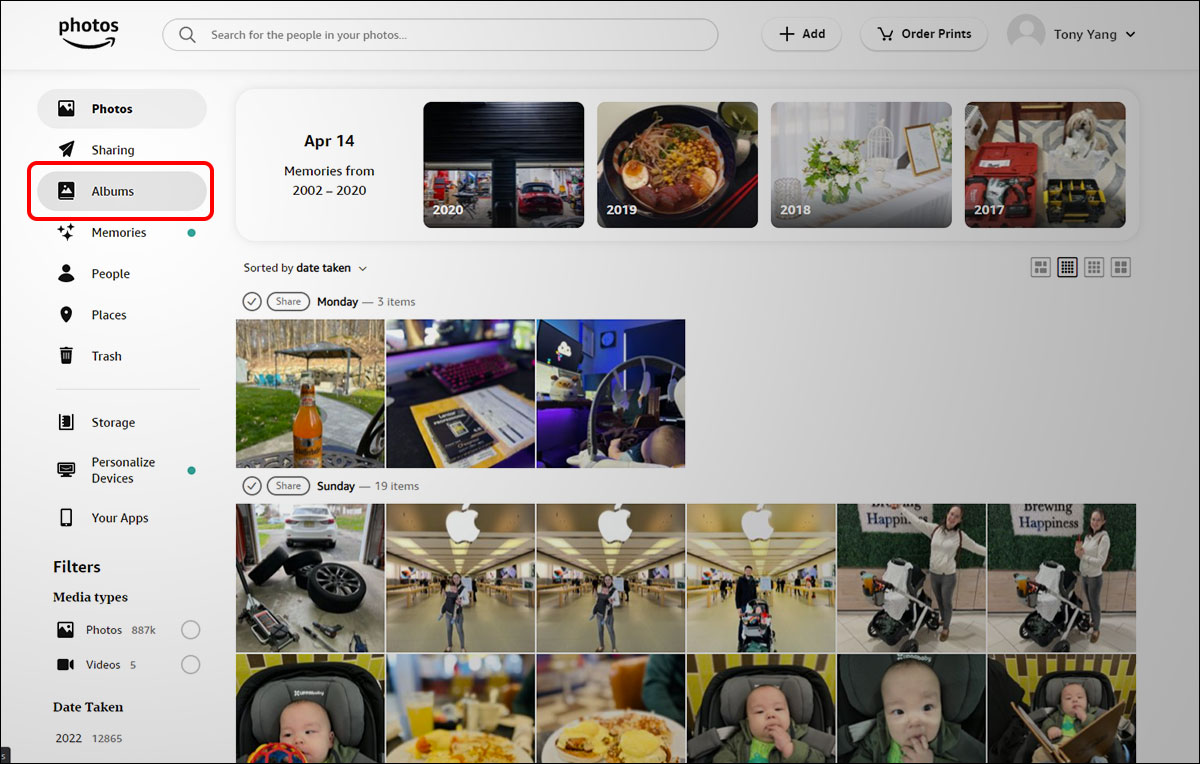
Click on the small folder on the top right to “Select Amazon Drive folders” to create a new album.
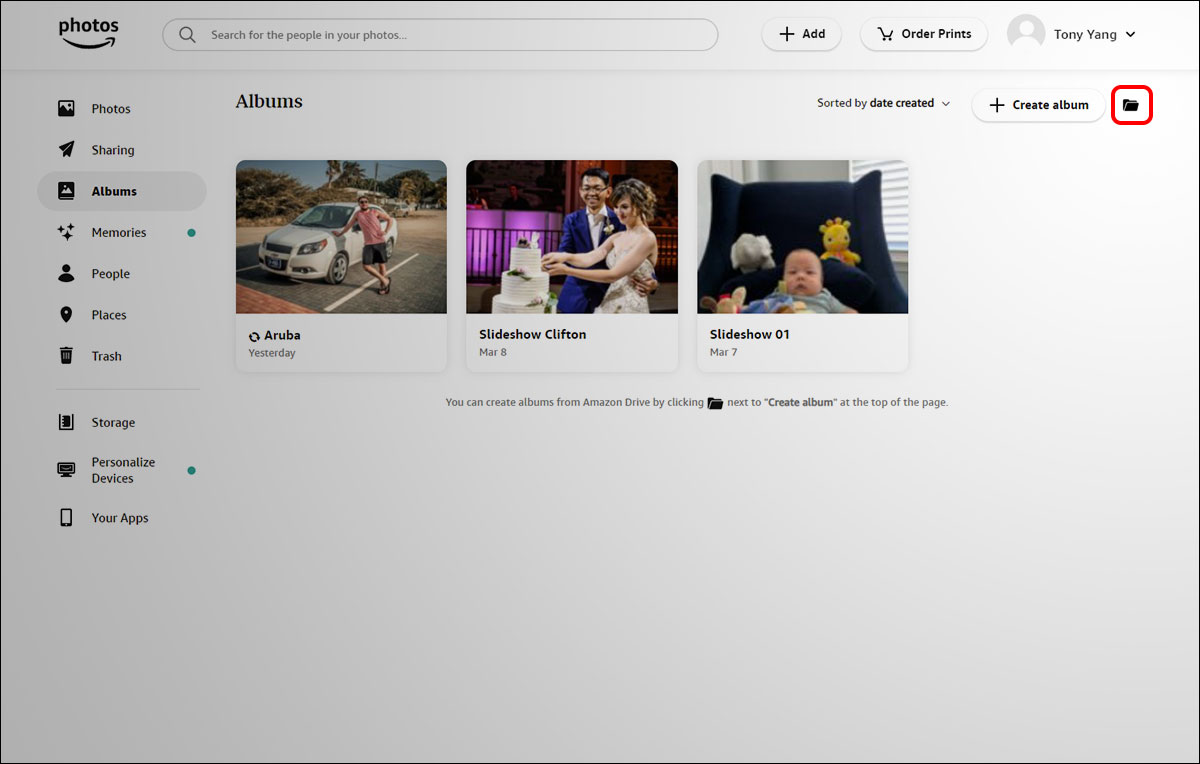
From here you can browse your Amazon Drive, and click on the box next to the folder you want to convert into an album.
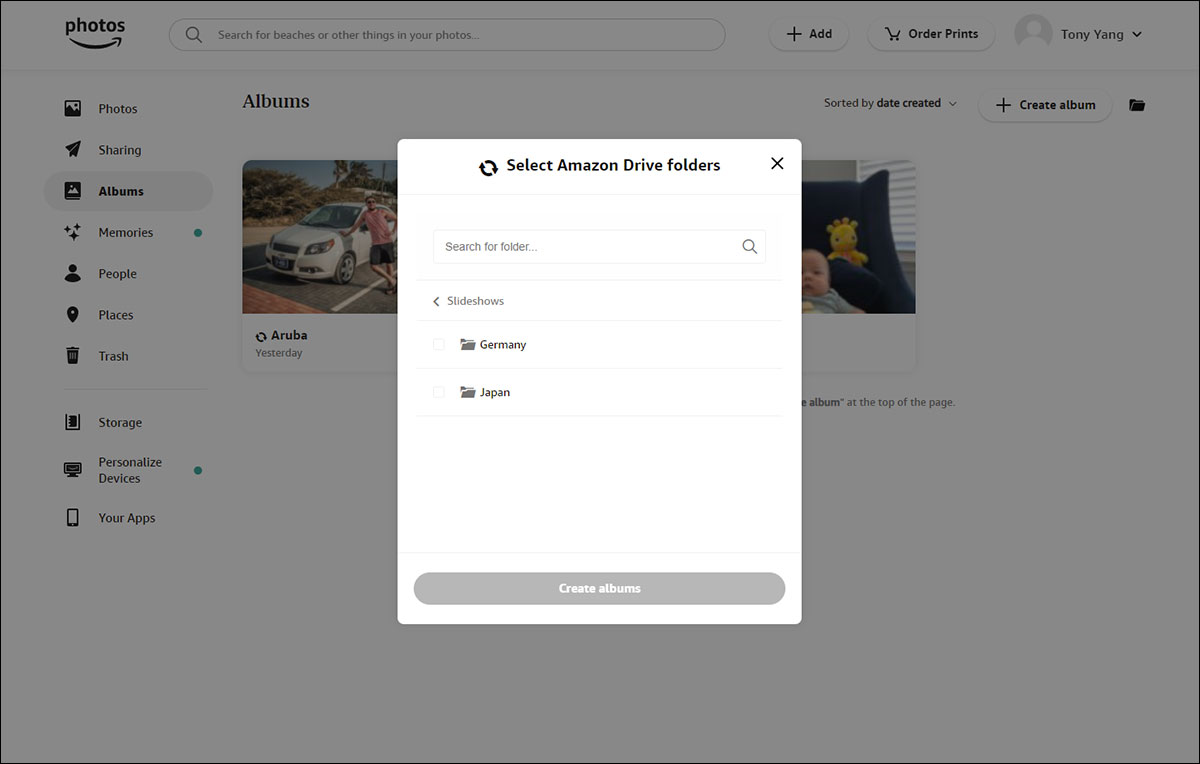
You will then see the new album created. Next, click on the Personalize Devices tab on the left.
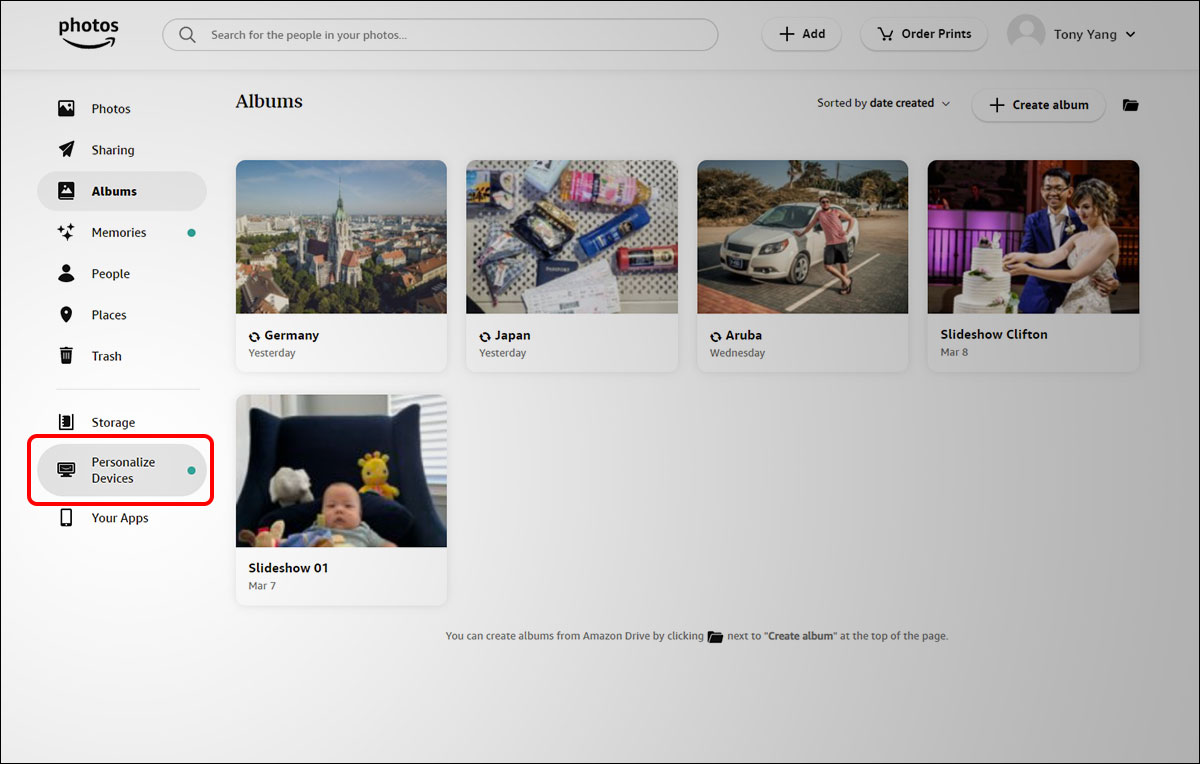
Select which FireTV device you want to customize.
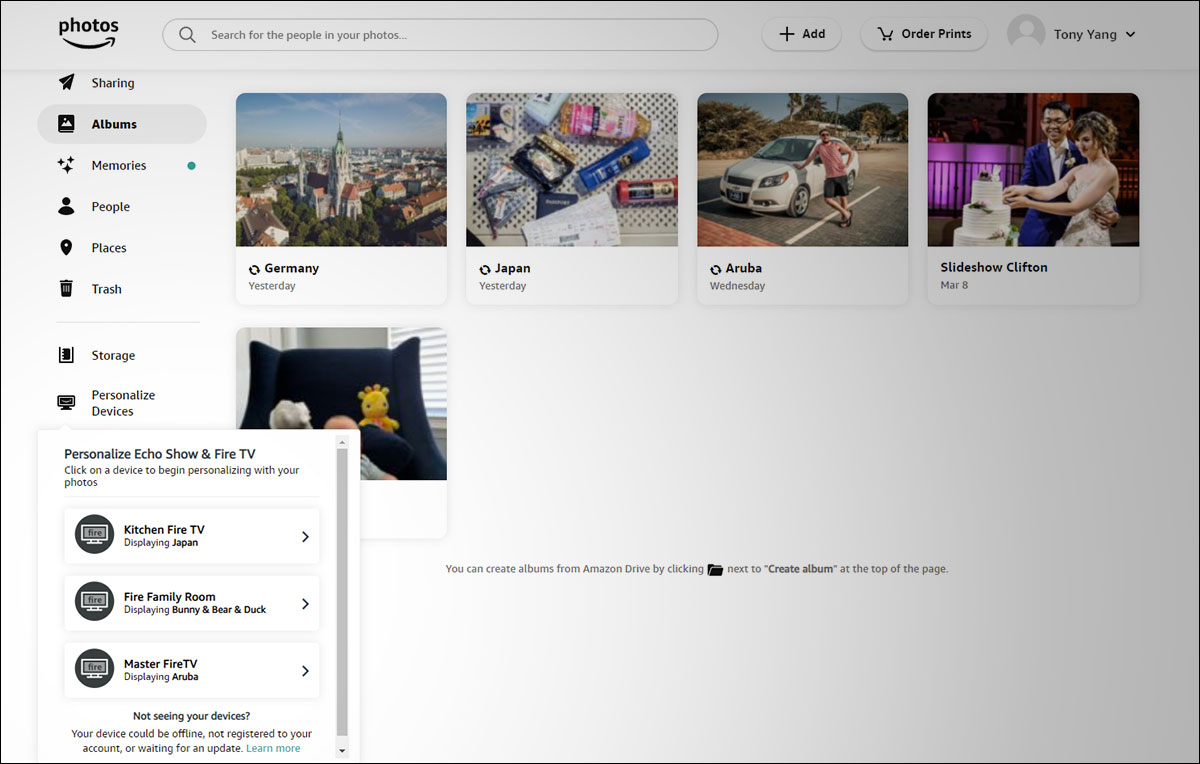
Click on “Add more collections” button to choose the album.
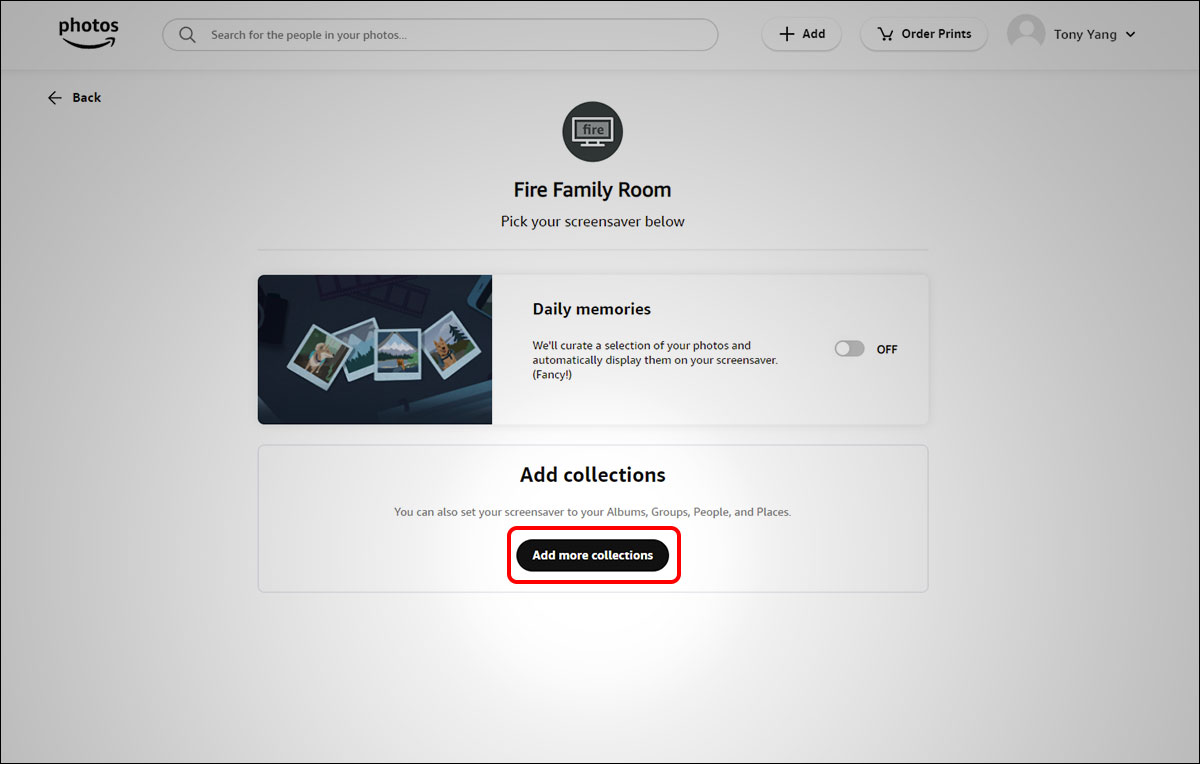
Select your new album.
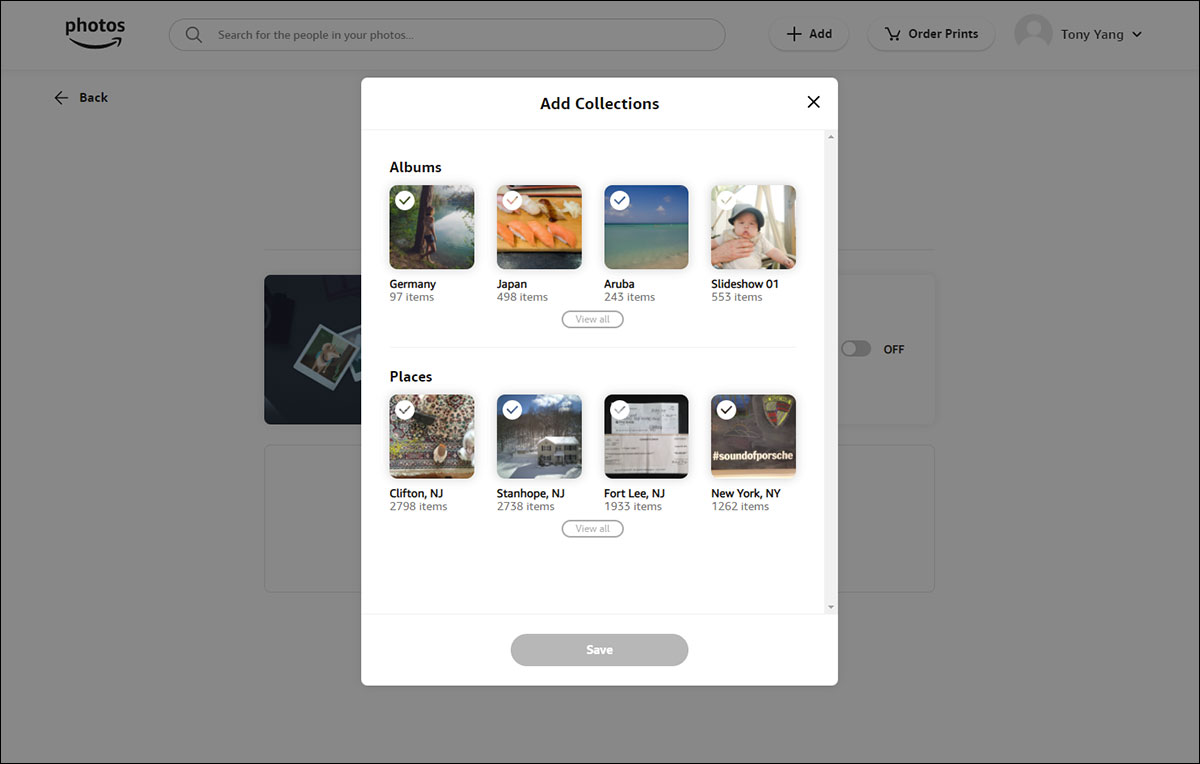
You should see the album in the Displayed collections. You’re all set! Your FireTV should automatically start showing photos from this album in the screensaver slideshow!
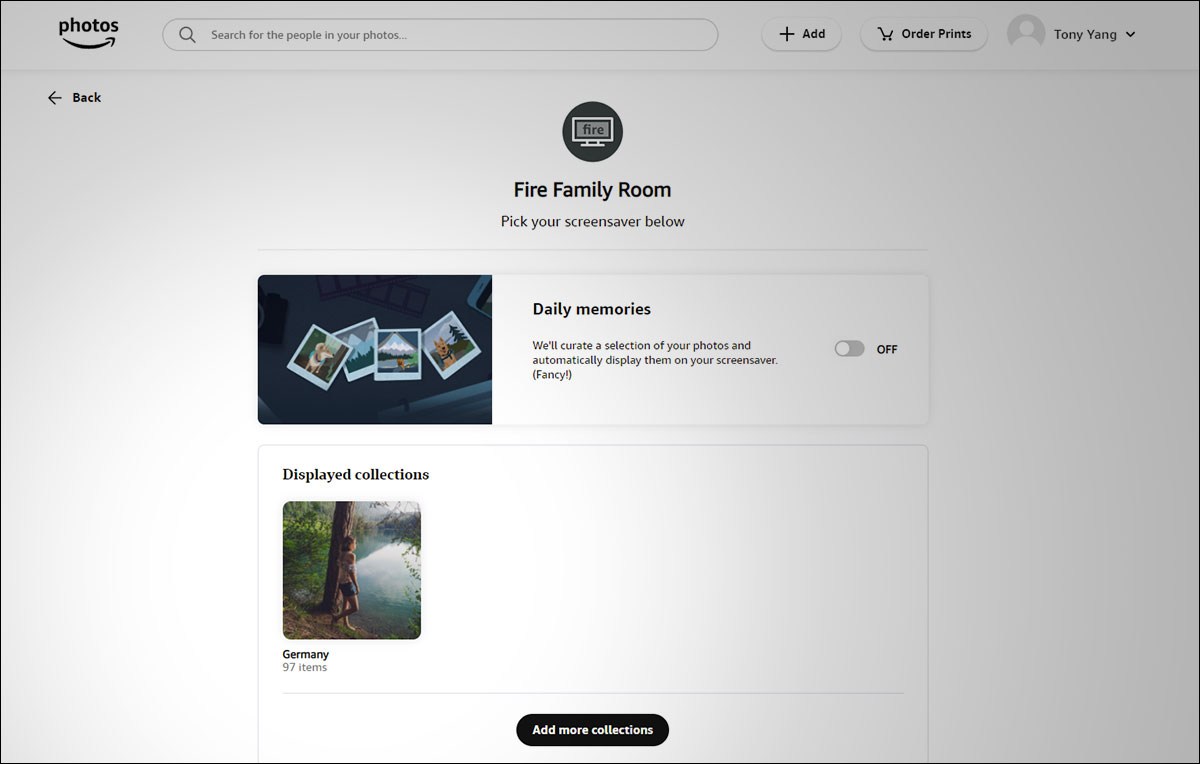
Now this extra step is if you want to change the screensaver timer, as well as disable or change the 20 minute sleep mode by default on the FireTV Stick. I changed my screensaver time to start at 2.5 minutes of idle time, and sleep mode in 4 hours so the slideshow can run for a while. You can even disable the sleep mode and have the TV play the slideshow indefinitely unless your TV has its own sleep mode. Follow the guide here.
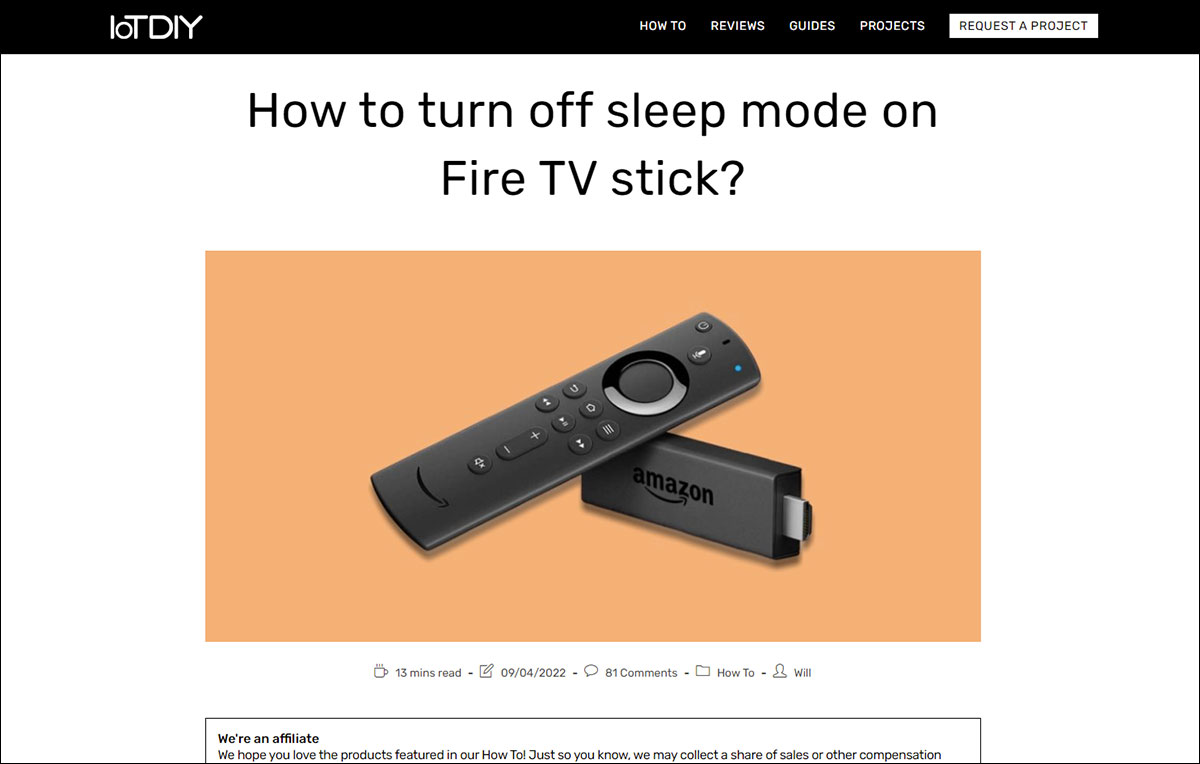
I hope this helps some of you enjoy your personal photos even more around the house. If you already have Amazon Prime, this is almost a no brainer as the photo backup is included.